step 1
Enable Audio Recording Access
Allow the app to record audio
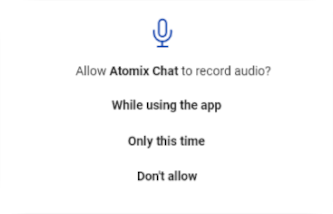
step 2
Enable Receiving Notifications
Allow the app to send you notifications
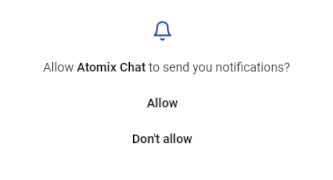
step 3
Enable Making and Managing Phone Calls
Allow the app to make and manage phone calls
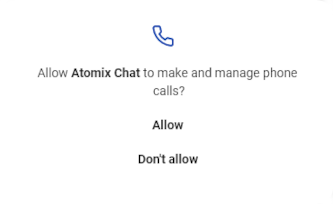
step 4
Enable Calling Account
The app will then take you to the settings tab. Once there, enable “Atomix Chat” in the list of accessible accounts
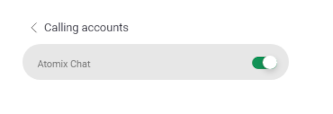
step 5
Create An Account
Once all the required permissions have been enable, locate the "Create One" button, which is just below the login bar
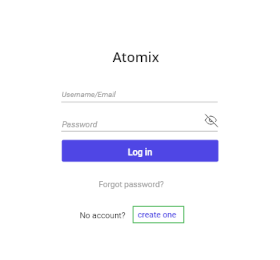
step 6
Fill Out Your Information
Fill out all the fields to sign up: name, username, password, and email
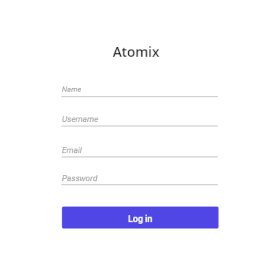
step 7
Select "Log In" And Enter Your Credentials
Enter your Atomix credentials and log into the app
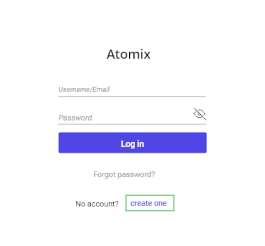
step 8
Locate The Plus (+) Sign
Locate a plus (+) sign in the top right corner and enter the activation code
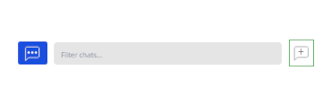
Well Done, You Are All Set
Congratulations! Your account is successfully activated.
Please keep your application active, do not log out from the account